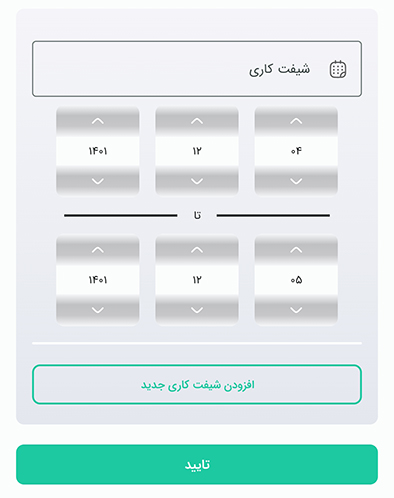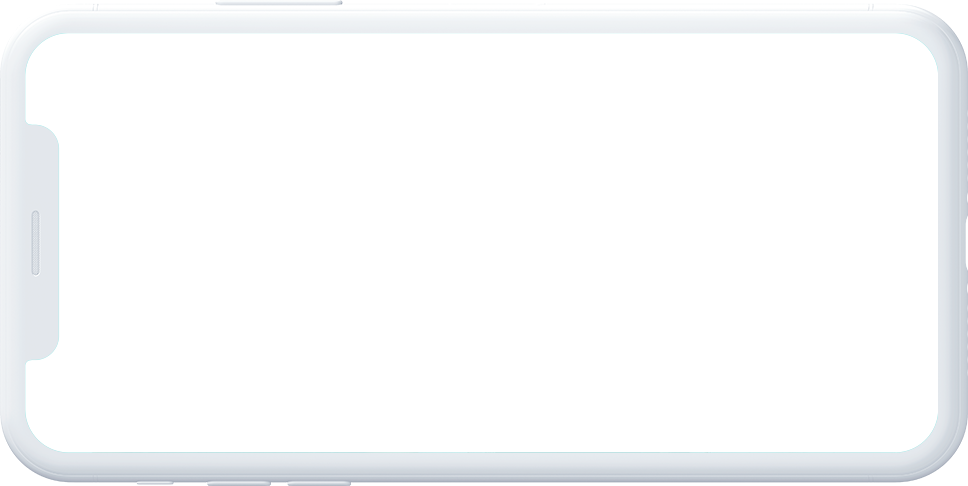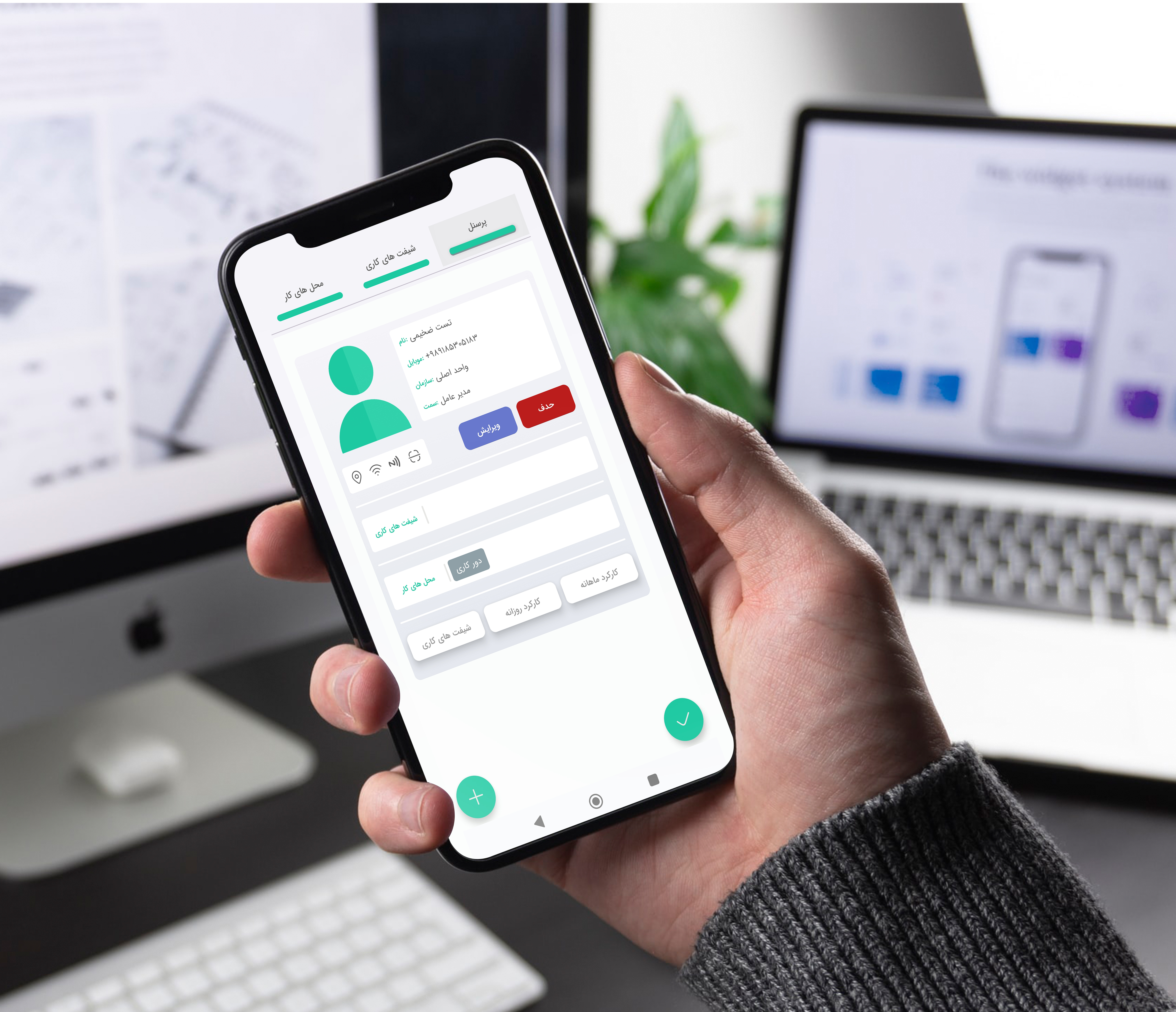
Initial setup
After registering and entering the application, the administrator must complete the basic definitions of the auto business in this section. It should be noted that these steps are mandatory and are for the convenience of launching the application.
This section includes the following sections:
• Definition of workplace:
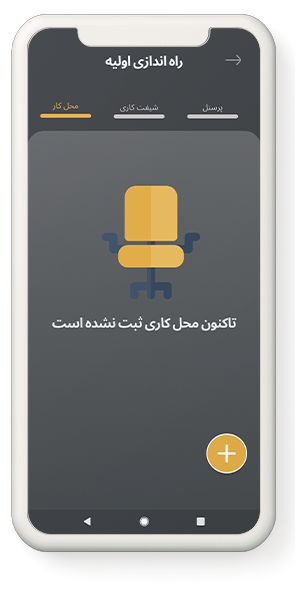
By pressing the + button on the bottom right corner of the mobile phone screen, the definition of the new workplace will open.
Workplace settings are an important part of this system, this part is important because the movement of personnel can be tracked according to the parameters set in this part.
In the workplace information box, you must enter the title of the workplace and the name of the city where the workplace will be registered.
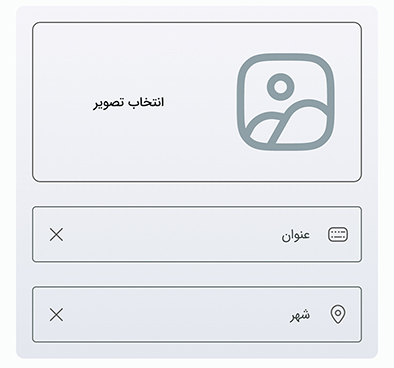
The methods of recording personnel traffic include: signal WiFi ،NFC tag and geographical location.
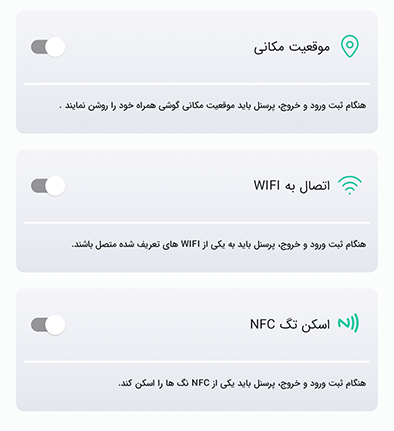
In the geographic location section, activate the box by clicking on the switch, then click on the button to select the location from the map, and on the map, touch the screen to find the exact location of the business, specify the place of work when a green pin appears, and then Touch the confirm button.
In the address box, you can enter the postal address of the place and specify the box related to the permitted radius according to the need and required accuracy.
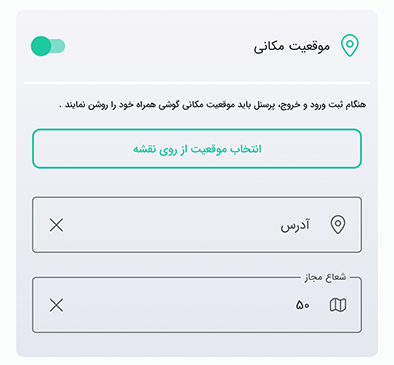
It should be noted that the lower the allowed radius of the business location, the higher the sensitivity of the system will be.
We We suggest a radius of 50 meters .
In the signal box wifiIf you, as a business manager, want the system to detect the presence of your personnel at the workplace, in addition to their location, you should use the list Wifis ،Select the desired wifi of the workplace.
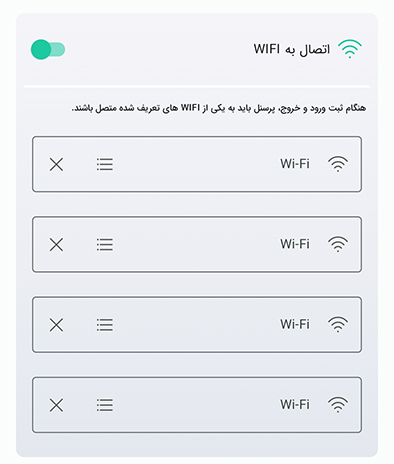
It is obvious that the personnel for whom this type of traffic registration is assigned shouldConnect to the specified wifi.
NFC tag box: In this section, if you wish, personnel with tagsNFC to register your traffic with a mobile phone is enough after turning it onNFC in the mobile phone settings, tag your phone NFC Bring it closer so that the application will automatically put the serial number of the tag in the desired box. Note you can add any number of tags Put NFC and wifi at work.
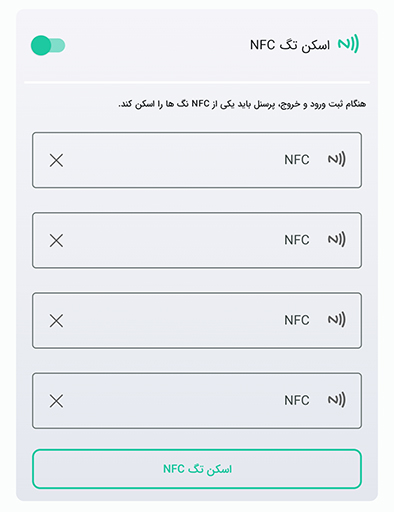
After pressing the registration button, you will go to the next step.
• Definition of work shift : In the shift information box, you must enter the name of the shift, the floating time and the daily overtime limit in minutes.د.
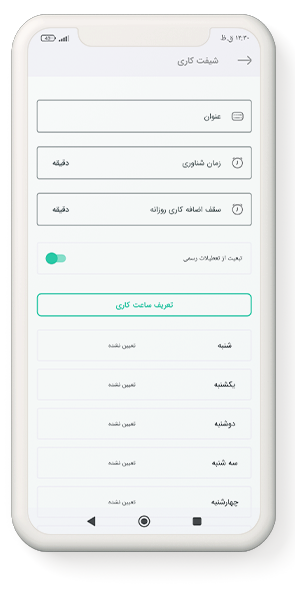
The meaning of floating time is the time according to which your personnel can enter the workplace late in the work shift, but for the delay time, they must make up for this time at the end of the shift, in other words, the personnel must register any late arrival. add the same amount to their work period.
If the daily overtime limit is set, the personnel cannot be present in this work shift for more than this time, and if they are present more than the set overtime limit, the excess attendance time will be recorded, and as a rule, no rights are considered for this excess for the personnel. will not.
In the compliance with public holidays section, if this option is active, the public holidays (according to the calendar of the current year) will be included in the work shift and the personnel will not have a work shift on the days of public holidays. If disabled, public holidays will have no effect on work shifts.
Determination of working hours: By pressing the button and then selecting the days of the week, the arrival and departure time of the shift is generally determined.
tip 1: If the work shifts are on different days of the week, you can select the days individually and specify the start and end time of the shift and then touch the confirmation button, then by selecting the new day again, the new work hours will be recorded.
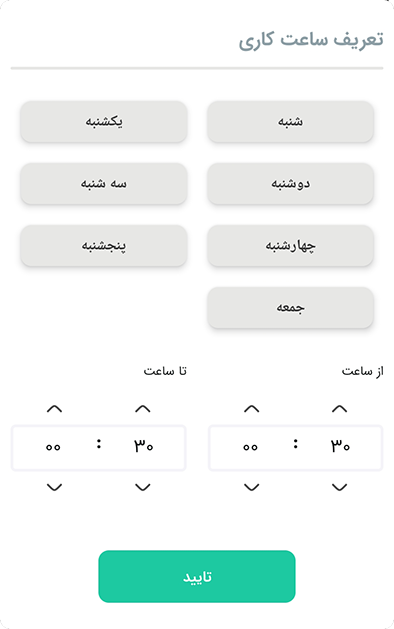
tip 2: If the work shifts are on different days of the week, you can select individual days and determine the start and end time of the shift. But if you have several work shifts for one day, it is suggested to register a separate work shift for each shift. For example, you can register a shift called Morning for the morning working hours and a shift called Afternoon for the afternoon..
tip 3: If each of your personnel has their own entry and exit time, you can register a work shift for each person.
• Definition of personnel : To register new personnel, it is enough to enter the country code as well as the personnel's mobile number, first and last name, and the picture of the personnel in the personnel information box. After completing the personnel registration, an SMS containing the application download link and username will be sent to your personnel.
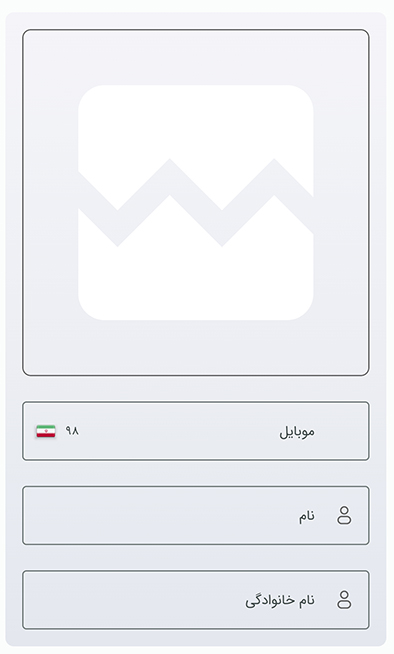
tip : In the initial setup, the manager is registered as the default personnel, but since the work shift and work place are not registered for him, the system displays a warning about the non-assignment of the work shift and work place. You can activate the manager account for work and shift as well as the start and end time of the shift.
Job information includes the workplace, the name of the organization, and the position of the personnel. Obviously, it is necessary to fill in this information
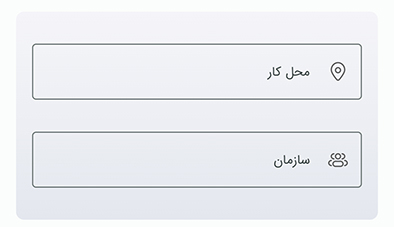
In the traffic mechanisms section, the manager determines which mechanisms new personnel are allowed to use for traffic registration.
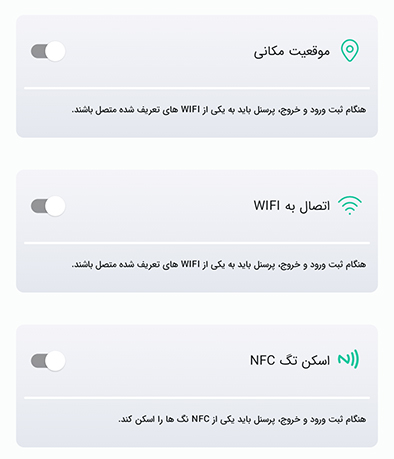
In the work shifts box, select the work shifts you have defined before or define a new work shift in this section. And finally specify the start and end date of the shift. You can also assign other work shifts for these personnel in addition to this work shift and finally you will register these personnel by pressing the confirmation button..